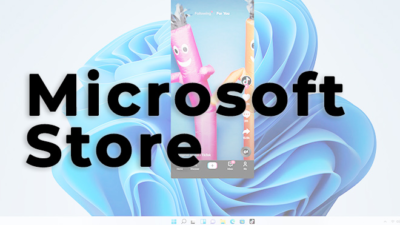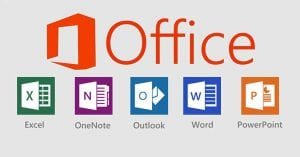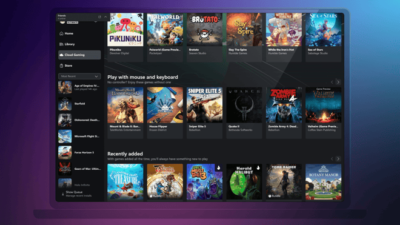Outlook Web Now Offers Side-by-Side View Of Calendars And To-Do-List
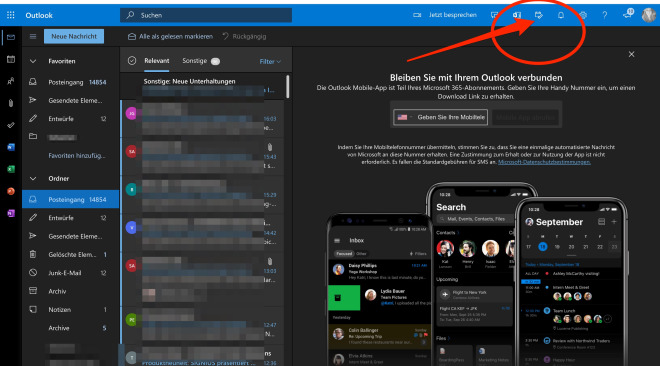
Microsoft is starting the next interesting update for layout and functionality for Outlook on the web. Users now have the option of accessing their tasks and calendar entries directly in Outlook. We took a look at it once.
Outlook Web now has a new side-by-side view of e-mails, calendar entries, and tasks (to-do list). Microsoft announced this and announced that the adapted new layout is now being distributed. With the latest update, a “My Day” page area was introduced, which displays emails, tasks, and calendars side by side.
Outlook on the web also gets a new task integration that allows the user to organize the work in Outlook efficiently. You can drag and drop tasks and calendar entries from the email view directly into the new fields and create new entries quickly. Alternatively, you can start a new entry in the calendar and tasks views with the + symbol.
No need to switch back and forth
Also, Outlook users can create a task by selecting some of the text in an email and editing it in the sidebar. The Tasks tab in the My Day sidebar also supports dragging and dropping a task onto the calendar. The entries created in this way are then always linked to the e-mail from which the tasks and appointments are created. Switching between the applications is no longer necessary.
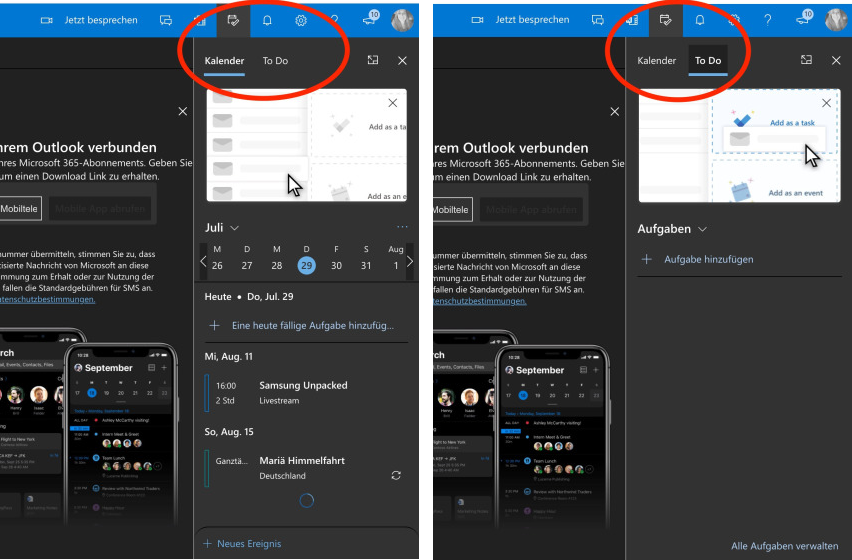
Microsoft has explained the new feature for Outlook on the web in a blog post and is now asking users for feedback and suggestions for improvement. “Switching between contexts comes with a loss of efficiency. Every time you switch between your e-mail, your calendar, and your tasks, you lose productive time when you get back to where you were. Um To help you be more productive and save time, we give you a side-by-side view of your email, calendar, and tasks in Outlook Web as you navigate through your work”.
The new function can be found on Outlook.live.com in the header. The new icon for “My Day” can now be found by default between the notification bell and the One-Note-Feed.
Digital marketing enthusiast and industry professional in Digital technologies, Technology News, Mobile phones, software, gadgets with vast experience in the tech industry, I have a keen interest in technology, News breaking.